Want to record Webex meetings in 2025 without limits? If you're wondering how to record a Cisco Webex meeting with audio, transcripts, and summaries — Fonnos has you covered. This step-by-step guide walks you through everything from setup to capturing your call, then turns your Webex recordings into searchable insights with AI.
The Challenges of Webex Meeting Recording
While Cisco Webex includes a basic recording feature, many professionals discover these drawbacks:
- Limited accessibility – Native recordings can be cumbersome to share and access
- No built-in transcription – Reviewing hours of raw footage wastes valuable time
- Minimal searchability – Finding specific topics or tasks in a recording is challenging
- Manual note-taking – Critical action items are often lost or forgotten
- Storage constraints – Webex recording space can be limited based on your subscription
These limitations make it difficult to record a Webex meeting effectively — especially if you're not the host or need automatic transcription and search.
Fonnos: A Smarter Way to Record Your Webex Meeting
Fonnos is the easiest way to record a Webex meeting on desktop, even if you're just a participant. It goes beyond audio capture — you'll get searchable transcripts, automatic summaries, and extracted tasks from every Webex recording.
How to Record a Webex Meeting with Fonnos
Follow these simple steps to record your Cisco Webex meeting using Fonnos:
- Open Fonnos on your computer.
- Start recording via the Fonnos interface as soon as your Webex call begins.
- Share your screen with audio to record all voices clearly.
- Conduct your meeting as usual, letting Fonnos run in the background.
- Stop the recording when you're done, and Fonnos will process the audio automatically.
- Access your insights in your Fonnos dashboard to review transcriptions, tasks, and summaries.
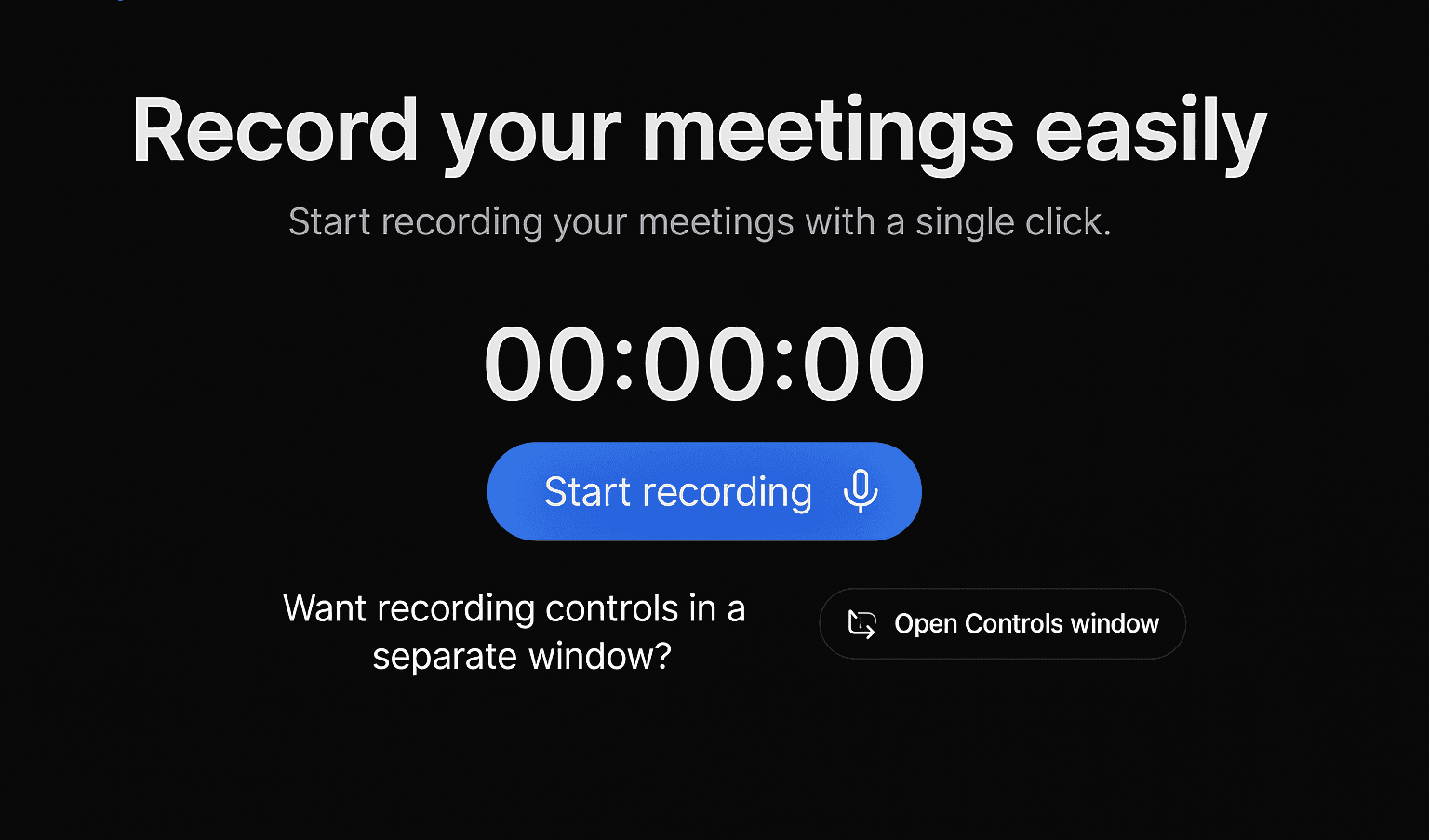
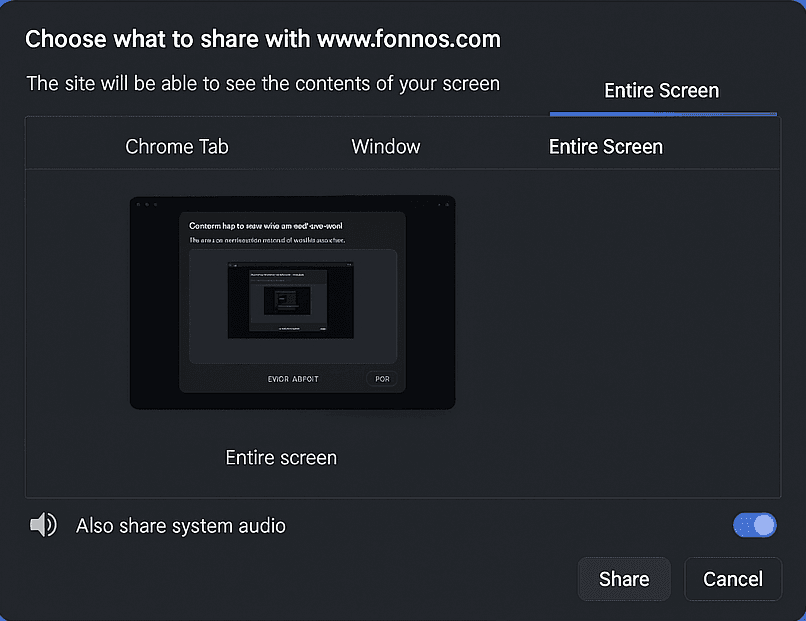
Beyond Recording: What Makes Fonnos Essential for Webex Users
Fonnos isn't just a backup plan for missing notes. It's the easiest way to capture, organize, and search your Webex recordings automatically.
🧠 AI-Powered Transcription and Summary
- Turns your entire call into an accurate, searchable transcript
- Generates concise summaries with key highlights
- Identifies participants, topics, and pivotal moments
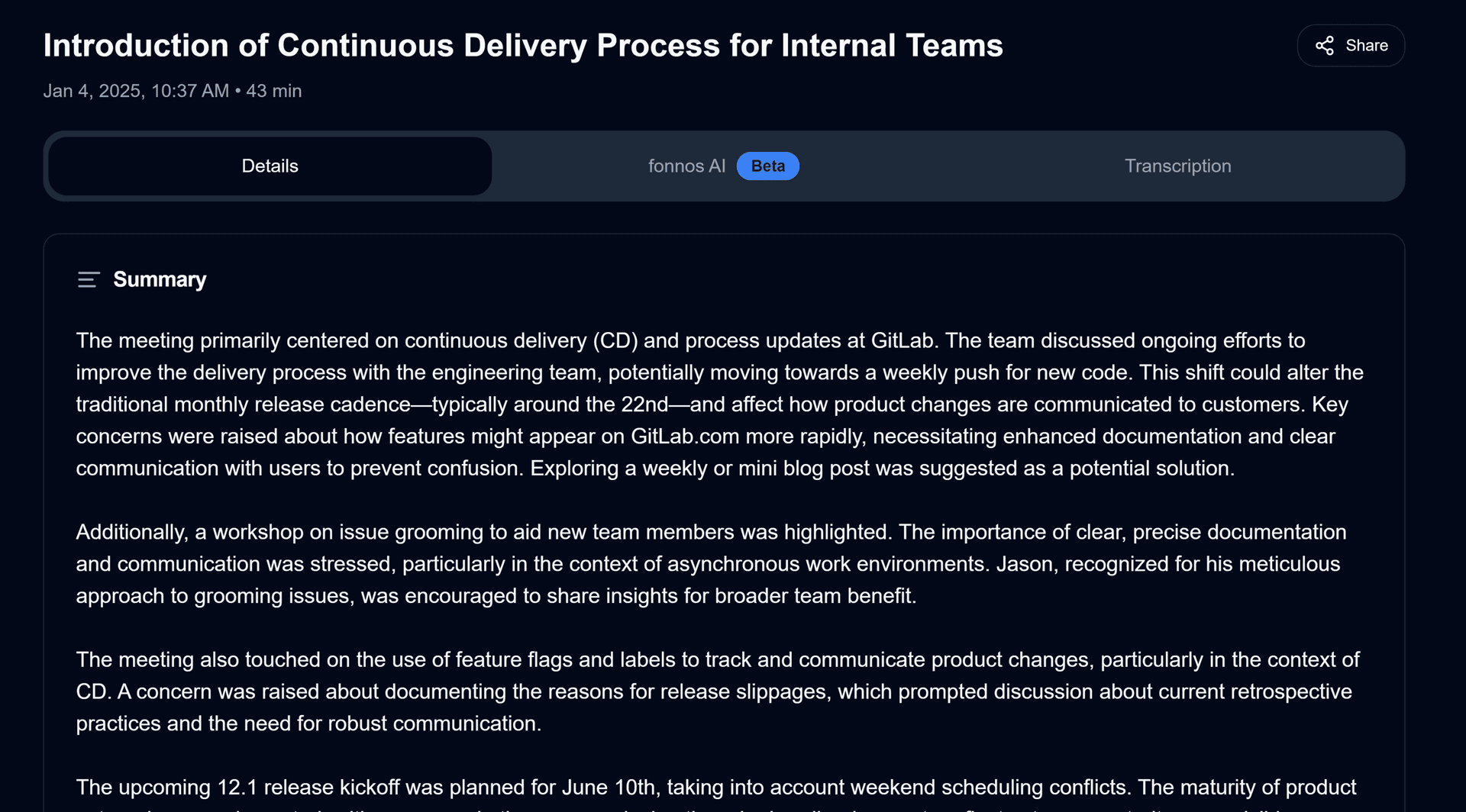
✅ Smart Task Tracking
- Extracts action items and due dates directly from conversations
- Sends reminders so nothing slips through the cracks
- Provides a shared list for team accountability
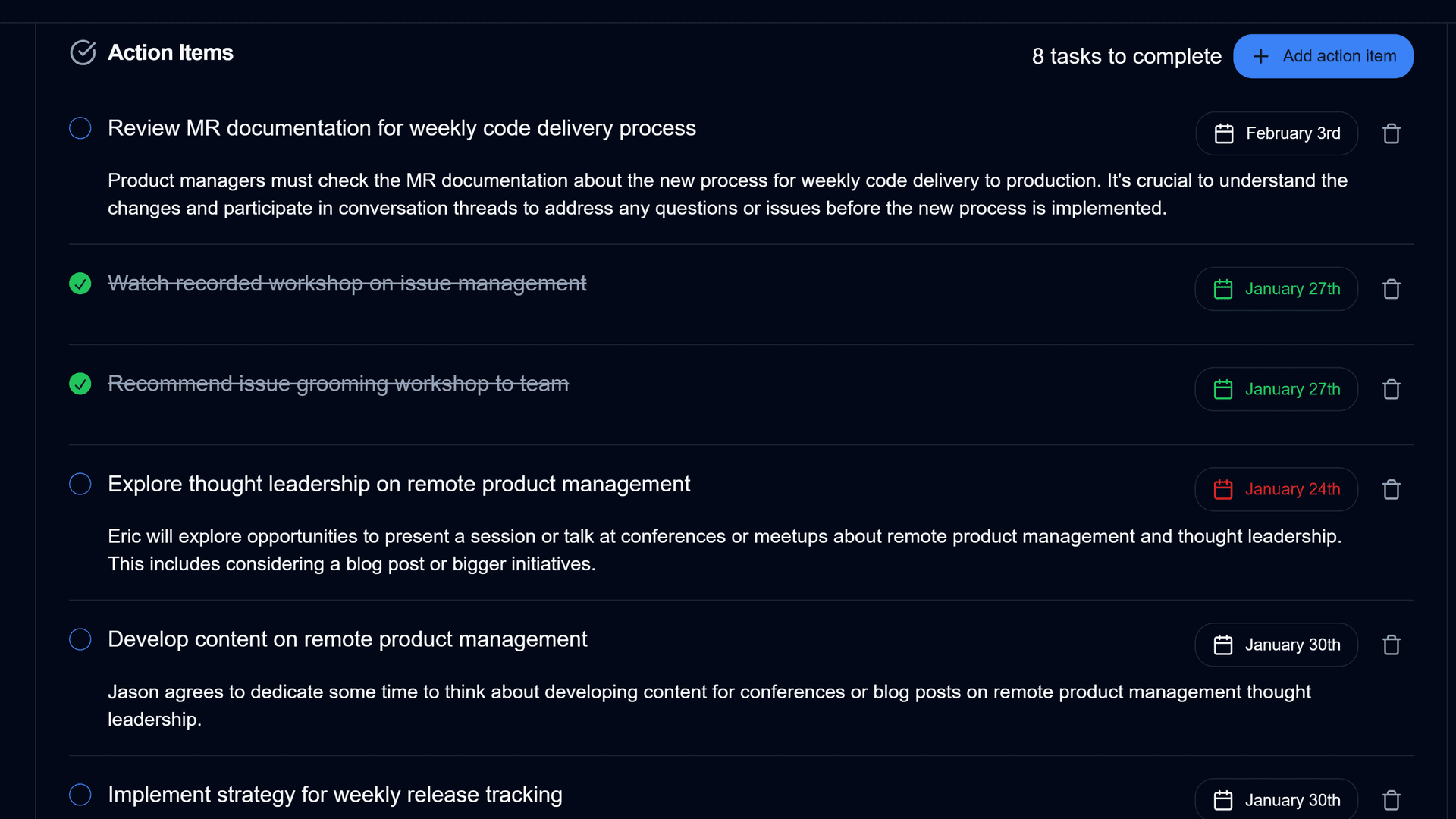
💬 Conversational AI Assistant
Need to revisit a topic from a previous call? Ask questions like:
- "When was the deadline for the new project tasks?"
- "Which new features did the client request?"
- "Who was responsible for the Q2 marketing plan?"
Fonnos pinpoints the exact time stamp so you can replay and confirm any conversation details.
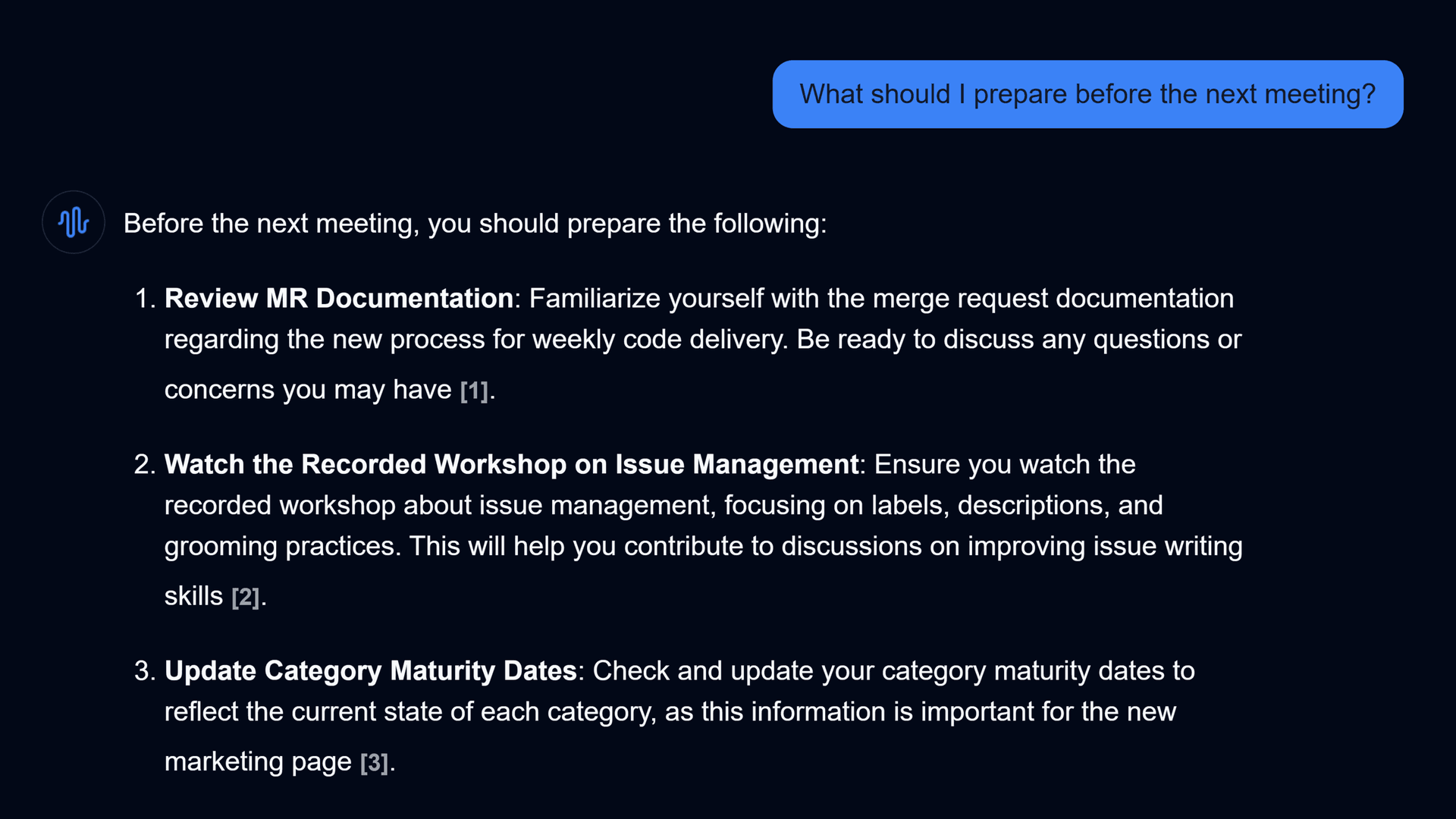
Business Use Cases for Enhanced Webex Recording
Whether you're leading a sales demo, training session, or internal sync, Fonnos helps you record Webex meetings and extract real value.
Client Meetings
Track client feedback, requirements, and approvals to maintain full transparency and accountability throughout the project life cycle.
Team Collaborations
Document internal brainstorming sessions and strategy meetings to capture all those "lightbulb" moments without resorting to frantic note-taking.
Training Sessions
Create a permanent video and transcript archive for future team members or anyone who needs a refresher course.
Product Demos
Preserve potential customer's questions and feedback to refine your product or address concerns more effectively.
Important Privacy and Legal Considerations
Always remember:
- Obtain consent from all participants before recording
- Communicate clearly that the session will be recorded
- Adhere to local, state, or federal laws regarding audio capture
- Keep your recordings secure and confidential
Getting Started with Fonnos for Webex
Ready to record your next Cisco Webex meeting with full audio and transcription?
- Sign up for Fonnos. It's quick and easy.
- Connect with Webex Desktop. Just ensure you share your screen with audio for clear capture.
- Start recording each high-impact conversation and let Fonnos handle the rest.
Tip: Use the Fonnos AI summary to quickly scan important details right after your meeting ends.
FAQs About Recording Webex Meetings
Conclusion
When it comes to recording Webex meetings, don't settle for the default. With Fonnos, you get full control over your Webex recordings, including transcripts, summaries, and AI-driven insights.
Ready to give it a try? Sign up for a free trial of Fonnos today and see how our AI-driven approach to Webex recording can revolutionize your workflow.